Hi,How can I help you ?
From the top menu, click on Activities to see all
available experiences or

you can search for a specific activity by name from the serach
box at top of home page.

Pick any tour or activity of your choice
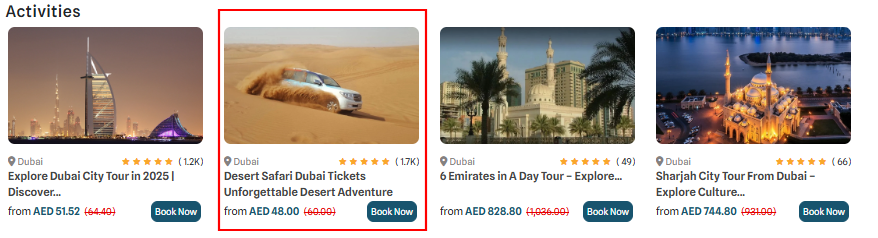
also you can apply differnet filters like Category (Adventure, Sightseeing, Culture, Family), Duration, Rating, Price Range to find the best option and click on it to open the full details.

Scroll and explore:
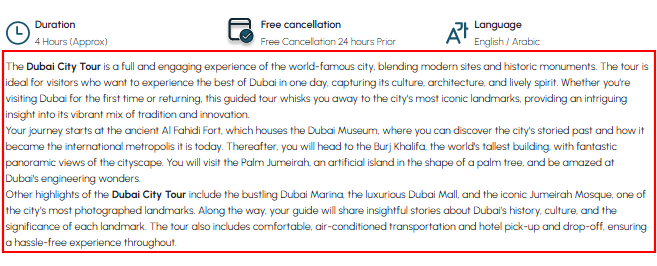
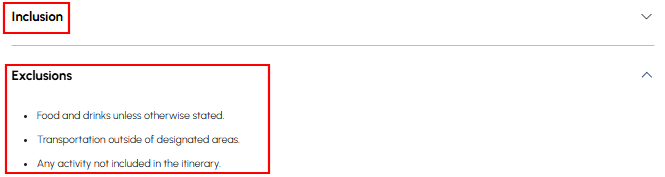
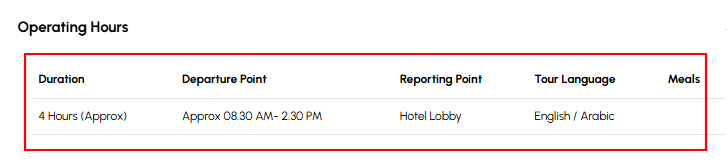
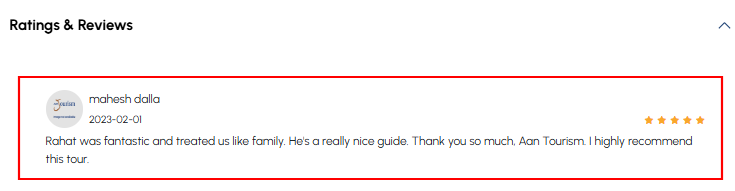
Use the calendar on the activity page to choose your desired travel date.
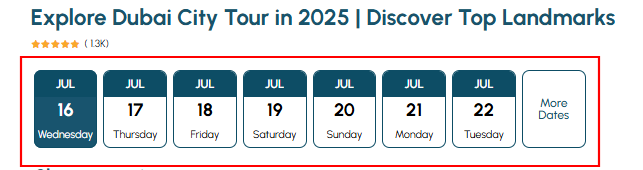
After selecting the date, a pop-up will appear. Here’s what to do:
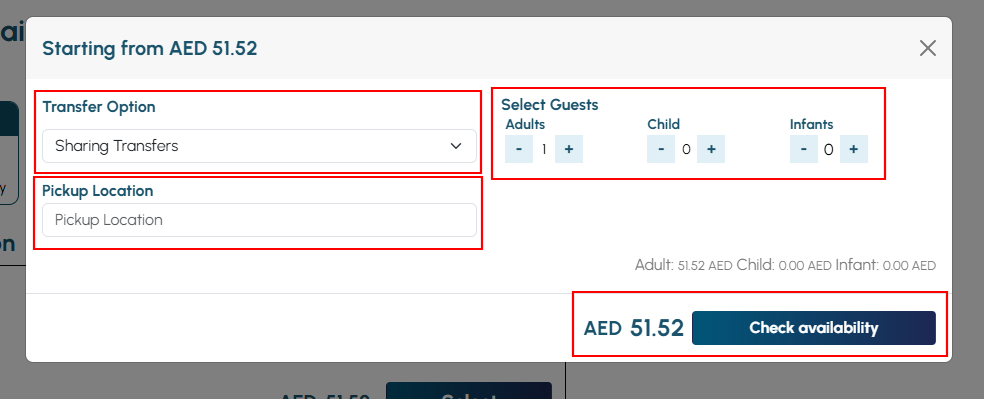
Now you’re on the checkout page:
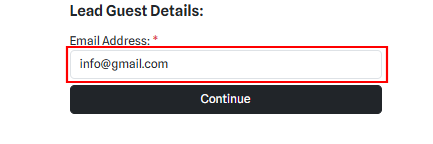

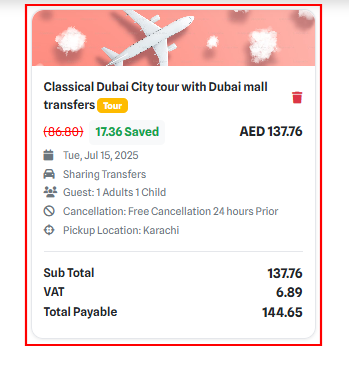
Scroll down to the Payment Section:
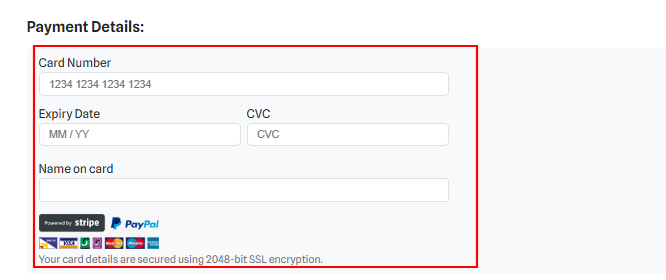
Click on the final "Pay Now" or “Confirm Booking” button to complete the transaction.

You’ll get a confirmation email with all the details. Keep it saved on your phone or email for tour day.
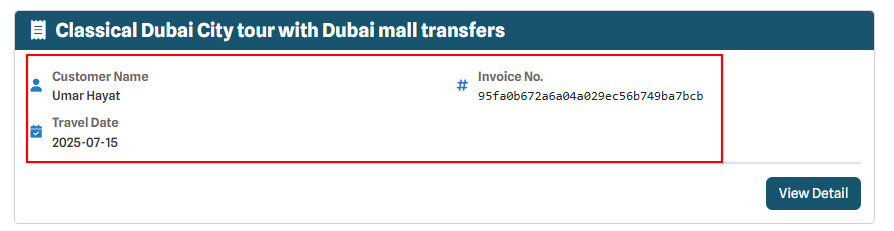
© 2025 Aan Tourism. All rights reserved